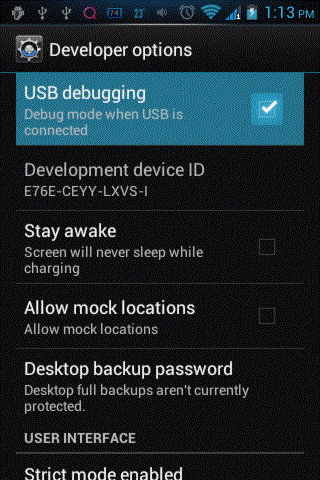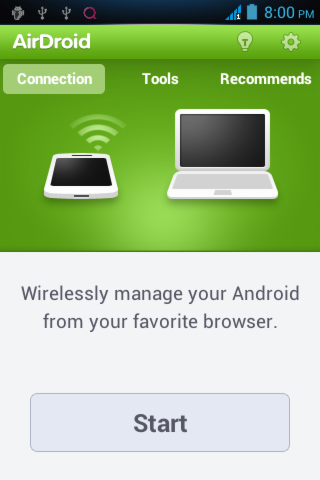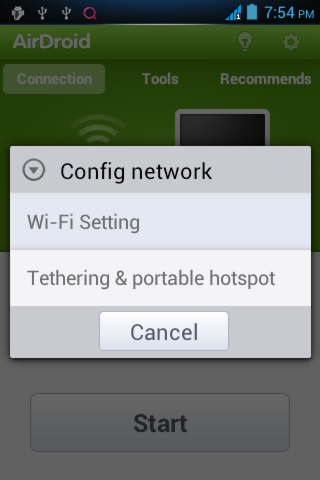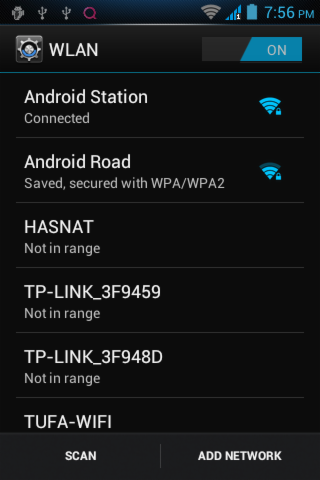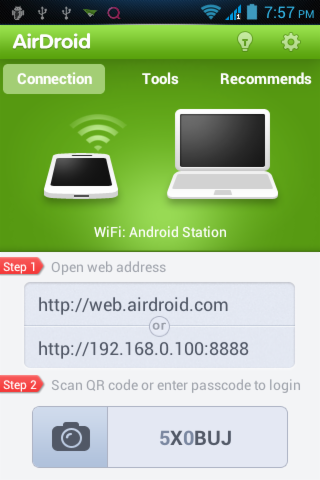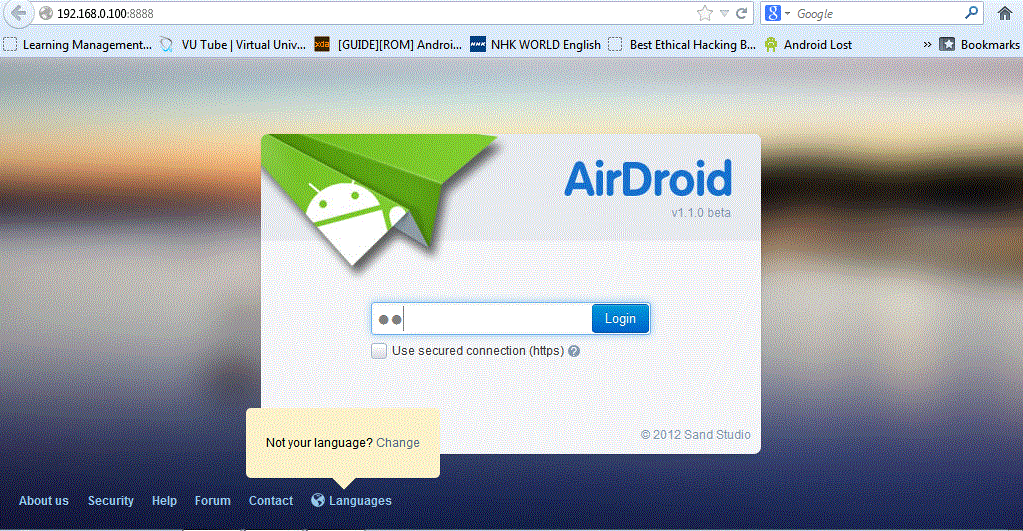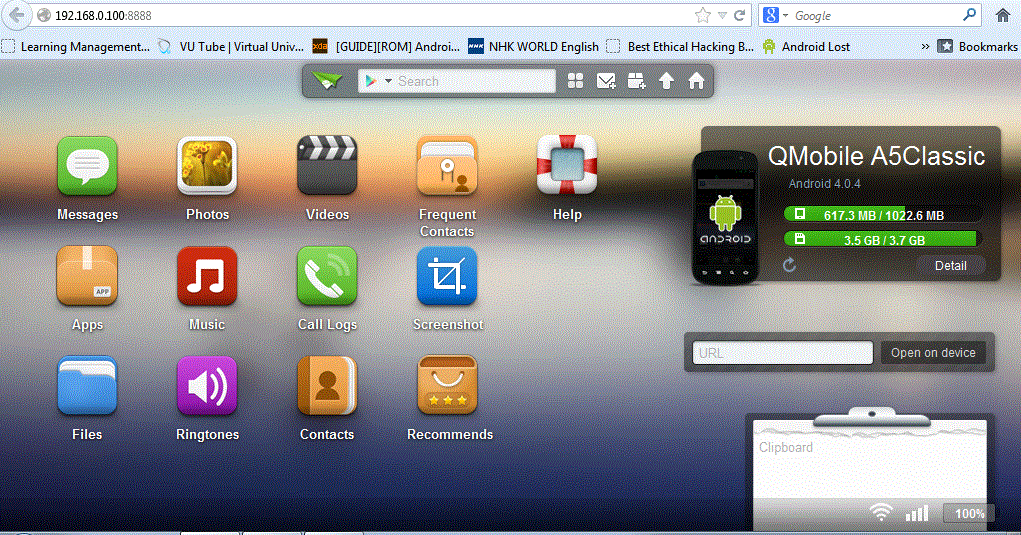Guide For How To Find And Buy Best Phone Android Phone Or Tablet Cheapest And According To Your Requirements
There are million of android devices on this planet but which one is best for you and you and you only is most difficult task for everyone who want to buy a Android Device.
First you have to find what you need other than standard usage in these fields .
- Connectivity
- Screen and Size
- Camera MPs
- Internal Memory if it matter to you
- RAM Memory capacity and Processor’s GHz Cores
- Android Version
- Sensors
- Battery
-
Connectivity
-
Screen and Size
-
Camera MPs
-
Internal Memory
ROM or Memory Available for Apps important thing if you are buy it for GAMES.
-
RAM Processors And Price Relation
256MBs RAM Phone costs 7K (70$) or less never more if you are going to robed regardless of Single Dual Quad Core Processor because it will have no effect on Phone Speed and You Will Never Seen a 720p(1280x720) Video in Life on This Phone.
512MB RAM Phone costs 10K (100$)or more if dual core/Quad core Processor this will also have no effect on compatibilities.On this device you can play almost all 720p(1280x720) videos but not possible to play 1080p (1920x1080) video.
1GB (1000MB) RAM Phone Costs 20K flat (200$) at least because HTC Amaze 4G is of 20K with 1GB RAM plays almost all videos With
2GB (2000MB) RAM Phone Costs 40K (400$) nearly and will support 4K in Android 4.3 too
3GB (3000MB) is New so Its Range depends on how much you paid for it Maybe 60K or 50K.
| RAM | 256MB | 512MB | 1GB | 2GB | 3GB |
| Video Playback |
480p
|
720p
|
1080p
|
Maybe 4K on some 4.3
|
4K on Android 4.3
|
| Cores Effectiveness |
Single Core 800MHz
|
Single Core 1GHz
|
Dual Core 1.4 GHz
|
Quad Core 1.5 GHz
|
Octa Core 1.4 GHz
|
| Price RS USD |
7K (70$)
|
10K (100$)
|
20K (200$)
|
40K (400$)
| 50-60K(500-700$) |
-
Android Version
-
Sensors
Light : Sensor to measure the light falling on phone mostly present near screen and front camera it enable phone to adjust brightness of Device according to light condition in surrounding environment Helps lot when using Device in Sunlight
Proximity : Proximity Sensor detect object near phone mostly present near screen and front camera it it use full while calling it turn off display when place phone near ear and screen automatically turn on when move away from ear.Mean never need to turn on screen during a call
Orientation : Accelerometers support 3-axis and Gyroscopes 6-axis with rotation detection and orientation of Phone.
Magnetic Sensor : As heard from name used to find direction like compass some devices have separate Compass dedicated for that work Magnetic Sensor also use to detect magnetic field changes like metal detectors.
GPS : or precisely AGPS used to find position on the earth up to accuracy of a meter.It is Must if You Drive a lot and works without Internet connectivity offline.In Tablet PC GPS mostly not present.
-
Battery
| mAh | 800-1100 | 1100-1400 | 1400-2000 | 2500-4500 Tabs |
| Single Core | 1 Day | 2 Days | 3 Days | 2 Day 2.5Ah |
| Dual Core | .7 Day | 1 Day | 2 Days | 2 Day 3Ah |
| Quad Core | .5 Day | 1 Day | 2 Days | 2 Day 3.5Ah |
| Screen | 4 inches | 4 inches | 5 inches | 7 inches |
| WiFi | 3 hours | 4 hours | 6 hours | 8 hours |